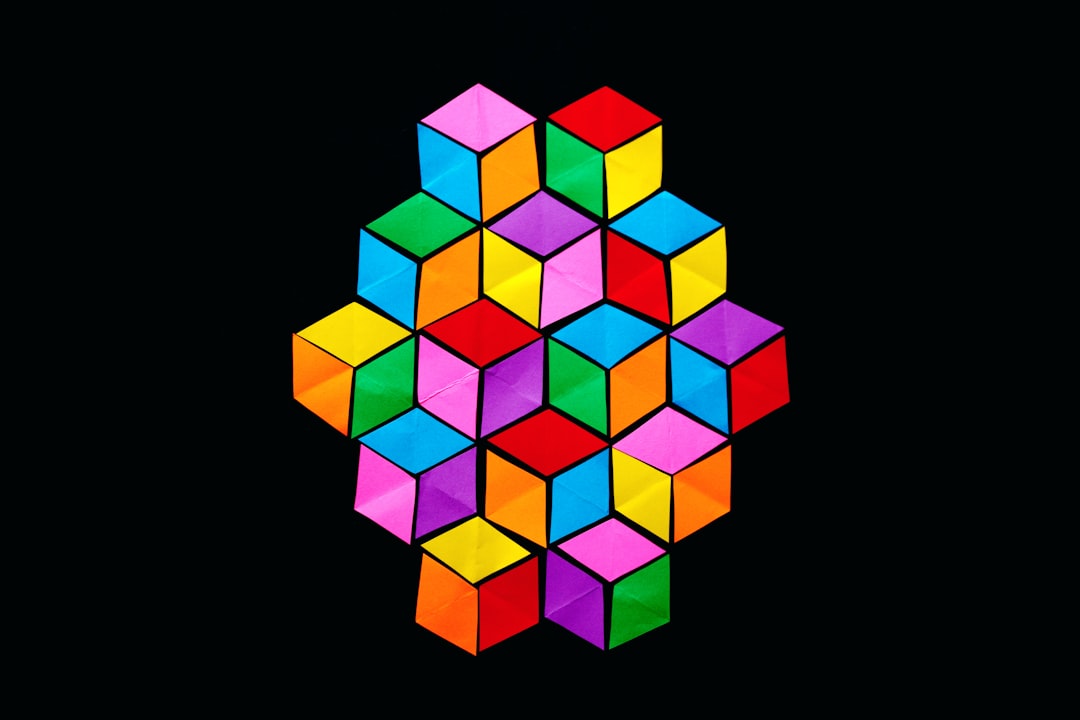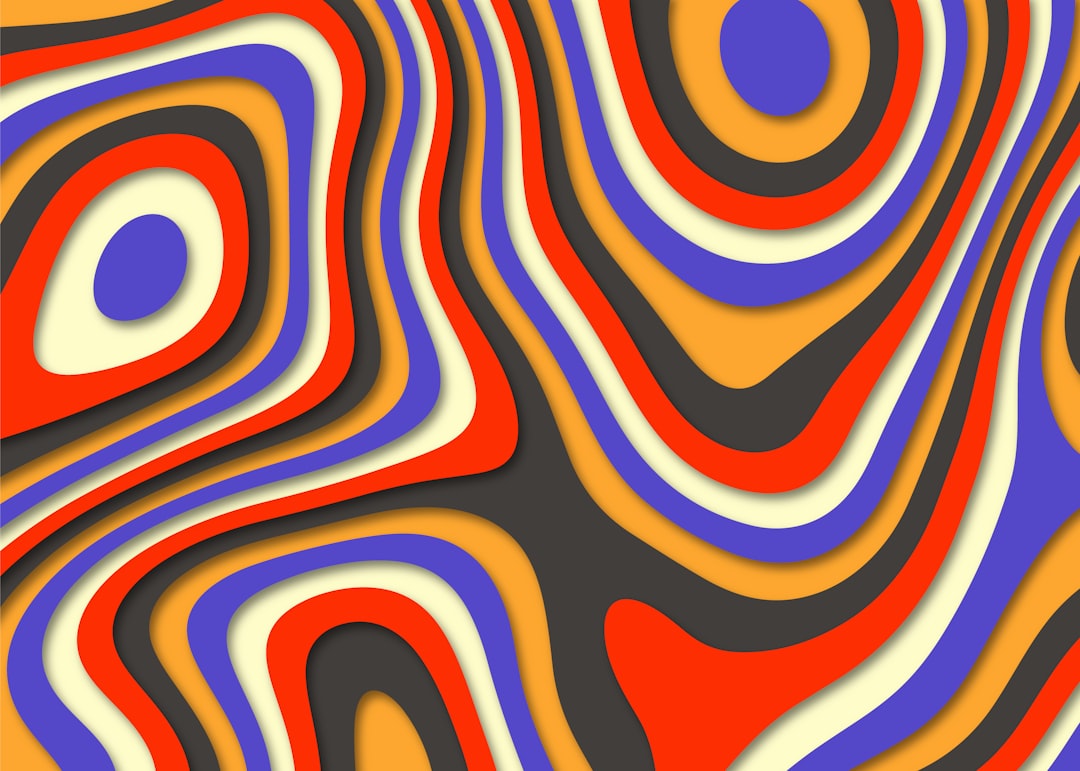Streamlining Layer Management A Practical Guide to Combining Layers in GIMP 2024
Streamlining Layer Management A Practical Guide to Combining Layers in GIMP 2024 - Understanding Layer Basics in GIMP 2024
Layers are the fundamental building blocks in GIMP, letting you treat different parts of your image independently. Think of them like transparent sheets stacked on top of each other. Each layer can be edited, moved, and even given special effects without affecting other layers. This allows for a ton of flexibility when it comes to image manipulation.
One of the most useful features is layer grouping. This lets you organize related layers together, making navigating complex projects much easier. Imagine having a single group for all the background elements, another for the main subject, and a third for special effects. It really cleans up the visual clutter and helps you stay organized.
Beyond just arranging layers, GIMP offers tools for controlling how they blend together. These blending modes give you a lot of control over how layers interact with each other. For example, you could use "Multiply" to darken an area or "Overlay" to make colors more vibrant. You can also use layer masks to selectively hide or reveal parts of a layer, creating effects like realistic shadows or removing unwanted parts of an image.
GIMP's interface is designed to make layer management as straightforward as possible. The Layers panel is a central hub where you can see all your layers, their properties, and edit them. The Layer menu offers additional options, such as creating new layers, changing opacity, and adding masks. The more you become familiar with these tools, the more creative and efficient your image editing will become.
Navigating GIMP's layer system requires a grasp of its foundational elements. A layer in GIMP, conceptually, functions like a transparent sheet overlaid on others. This layered approach allows for independent editing of elements without affecting the original image. The "Alpha Channel" is the mechanism behind layer transparency, granting control over the opacity of each layer and enabling intricate blending techniques. While the concept of layering is intuitive, effectively utilizing it in GIMP necessitates understanding the Layer panel, accessible via the Windows menu or the Ctrl+L keyboard shortcut. The panel provides a visual representation of the layer structure and allows for managing their order, visibility, and opacity. The Layer menu, accessible within the menus, offers a suite of commands for creating new layers, adding masks, and altering attributes such as transparency. Creating new layers through the Layer > New Layer option presents opportunities to adjust fundamental properties like size and transparency. To further streamline project management, layers can be organized into groups, analogous to folders, by dragging and dropping them into the designated areas. The Layer dialogue, in conjunction with the Layer menu commands, serves as the core of GIMP's editing capabilities, facilitating precise adjustments and intricate compositions.
Streamlining Layer Management A Practical Guide to Combining Layers in GIMP 2024 - Efficient Layer Organization Techniques
Effective layer organization is essential for smooth workflows in GIMP. Grouping layers together, like putting related files into folders, makes it much easier to find what you need and avoids getting lost in a sea of individual layers. This is especially helpful for complex projects with lots of elements.
Grouping layers is not just about organization; it unlocks more advanced techniques. You can combine grouping with layer masks, which let you selectively reveal or hide parts of a layer, creating sophisticated effects like realistic shadows or removing unwanted parts of an image. This allows for more subtle and precise control over your images.
Beyond that, understanding keyboard shortcuts for creating new layers can significantly speed up your workflow. Instead of going through menus, you can quickly add new layers by simply hitting a few keys. This can save you time and keep you in the creative flow.
In short, efficient layer organization isn't just about tidiness, it's a foundation for more advanced creative techniques and faster workflows.
Efficient layer organization in GIMP is more than just a matter of keeping things tidy – it's a powerful tool for boosting productivity and enhancing creative output. Think of it like this: a cluttered workspace can distract your mind, just as a messy layer stack can hinder your workflow. Studies have shown that organizing layers into logical groups can significantly improve focus and efficiency, particularly in complex projects.
Naming your layers consistently, like using a descriptive code, might seem like a minor detail, but research suggests that it dramatically improves the brain's ability to process and retrieve information. It's like building a mental index – the more organized your layers are, the quicker you can recall what each one does.
GIMP's layer opacity adjustments allow you to experiment with blending without permanently changing the original image. This feature leverages mathematical principles called "alpha compositing," where each layer's transparency is calculated using its alpha channel. The result is a seamless blend of visual elements that allows for dynamic adjustments without fear of ruining your work.
GIMP's layer masks function like non-destructive editing tools. They employ a binary system where white reveals and black conceals, enabling targeted modifications without altering the underlying image data. This technique taps into the core principles of image processing, offering precise control over the details of your visual creations.
Grouping layers in GIMP is similar to database normalization in software engineering – it's all about reducing redundancy and improving efficiency. Think of groups as containers that hold related layers together, keeping your workspace clean and streamlining project management. This is especially beneficial when working on large projects with many collaborators, as it promotes a shared understanding of the design's structure.
GIMP's blend modes use mathematical operations like multiplication and addition to create a variety of visual effects. The formulas behind these modes operate on pixel luminance values, giving you remarkable control over colors and textures through simple adjustments. You don't need advanced coding skills to unlock the full potential of GIMP's blending capabilities.
The visibility toggles within the Layers panel are like filters in data analysis – they allow you to isolate and focus on specific elements without distraction. This is an essential tool for optimizing both your design process and the final output, as it provides a clearer understanding of how each layer contributes to the overall image.
Visual hierarchy is a key element of image perception, and GIMP's layering system allows you to carefully arrange elements to guide the viewer's attention effectively. This is based on the principles of Gestalt psychology, which explores how humans perceive visual patterns. By understanding these principles, you can use layers to create dynamic compositions that engage viewers on a deeper level.
GIMP's advanced layer management capabilities mimic real-world organization methods like the "5S" method, which is used in lean manufacturing to create an efficient and productive workplace. Regularly sorting and maintaining your layers, just as you might organize your tools, can lead to smoother workflows and higher quality designs.
GIMP's automatic layer alignment feature relies on geometric transformations. This functionality utilizes algorithms similar to those employed in computer vision, making it easier to make precise adjustments. This illustrates how GIMP can be used for more than just traditional design tasks – it has potential in various fields like animation, web development, and even scientific visualization.
Streamlining Layer Management A Practical Guide to Combining Layers in GIMP 2024 - Merging Layers While Preserving Effects
Merging layers in GIMP can be a powerful way to streamline your workflow, but you need to be careful about preserving the effects you've applied. A common approach is to merge layers starting from the bottom and working your way up. This ensures that the visual changes you've made with each layer are retained. If you see unexpected changes in your image, it's a sign that the merging process is affecting your effects, and you might need to reconsider your approach. Using features like "Stamp Visible" is a good way to combine layers while minimizing data loss, making the merging process a lot smoother. By mastering these techniques, you can keep your GIMP projects organized and efficient while maintaining the integrity of your creative work.
Merging layers in GIMP presents a curious interplay of functionality and potential pitfalls. While it promises a streamlined workflow and compressed file sizes, there's a nuanced dance with layer effects, blending modes, and transparency that needs careful consideration.
For example, the way transparency, controlled by alpha channels, interacts during merging can be quite complex. Combining layers containing transparency can yield unexpected results, requiring a deep understanding of how GIMP calculates pixel opacity during merging. Additionally, certain effects, such as glows and shadows, depend on interactions between layers and their specific blend modes. Preserving these effects during merging necessitates a grasp of the mathematical operations behind GIMP's blending modes, highlighting how subtle adjustments can dramatically influence the visual outcome. The number and complexity of effects, coupled with the blend modes utilized, can create a fascinating but sometimes unpredictable web of interactions.
Interestingly, the order in which layers are merged directly impacts the final image. GIMP processes layers from top to bottom, and this order determines the visual hierarchy and the overall design effect. The underlying algorithms employed by GIMP for blending layers echo those used in image processing, which provides insight into predicting how different combinations will affect the visual output. Merging visually similar layers, for instance, can create a masking effect, where repeating patterns and colors harmonize to enhance the overall design. This phenomenon aligns with the principles of spatial frequency, highlighting the powerful impact of texture and color combination.
Despite its benefits, merging layers carries inherent risks. Once layers are merged, their unique attributes, like blending modes and opacity, become irretrievable, hindering further experimentation and adjustments. As such, the decision to merge layers demands critical evaluation, balancing the allure of a streamlined workflow against the potential loss of flexibility.
Streamlining Layer Management A Practical Guide to Combining Layers in GIMP 2024 - Using Layer Groups for Complex Projects
Using layer groups in GIMP is a game-changer for complex projects. It's like having folders for your layers. Group similar layers together – all the background elements, the main character, the special effects. It helps you find what you need quickly and makes your work less overwhelming. But the benefits go beyond just organization.
Once your layers are grouped, you can apply adjustments, filters, and special effects to the whole group at once. That's a huge time-saver, especially when you have multiple layers that need the same treatment. You can also control the visibility of the entire group with a single click, letting you focus on the specific layers you're working on without getting distracted by the rest.
GIMP doesn't force you into using layer groups, but once you start using them, you'll wonder how you ever lived without them. It's a must-have tool for anyone working on a project with more than a handful of layers. The key is to be thoughtful about how you name your groups. Use descriptive names that clearly communicate what's inside, so you can easily find what you need when you need it.
Layer groups in GIMP are a powerful way to organize complex projects, much like creating folders to manage files. Grouping layers together allows you to compartmentalize related visual elements, simplifying navigation and enhancing clarity. This approach mimics project management principles and helps maintain focus, similar to how a well-organized workspace improves productivity.
One particularly useful aspect is the ability to apply masks to entire groups. These masks allow for non-destructive editing, selectively hiding or revealing entire groups of layers. This mirrors the binary logic used in computer science, where decisions are made based on a yes or no – in this case, either show the group or hide it.
Layer groups offer the advantage of combining effects efficiently, similar to how independent components in dynamic systems interact. You can create intricate visual effects without losing individual layer adjustments. Grouping based on color properties allows you to leverage color theory for visual impact, taking advantage of complementary color relationships to boost the design.
GIMP's layer groups also facilitate batch processing, making it possible to apply transformations and effects to an entire group at once. This echoes techniques used in data management, where multiple items are processed as a single unit, streamlining workflows. And while keyboard shortcuts can significantly speed up layer group management, akin to using algorithms in code optimization, the ability to create custom groups provides a level of flexibility not often found in programming, where developers typically work within rigid structures.
For team projects, layer groups foster collaboration and promote a shared understanding of project structure and design intent. This mirroring of modular design practices in engineering teams exemplifies how well-organized layer groups can enhance teamwork.
Streamlining Layer Management: Keyboard Shortcuts for Faster Layer Management in GIMP 2024
While GIMP's layers offer great flexibility, navigating them efficiently is crucial. Keyboard shortcuts become your best friend when you need to work quickly. You can zip through layers using Page Up and Page Down, instantly selecting the layer above or below the current one. Creating new layers is a breeze with Ctrl Shift N, saving you clicks and menu navigation. Merging visible layers with Ctrl M and toggling fullscreen mode with F11 are other key time-savers that streamline your workflow and keep you in the creative flow. GIMP even lets you customize shortcuts to your liking, enabling a highly personalized experience. However, some bugs, like the current problem with using number keys for zooming, can create hiccups and remind you that GIMP's interface isn't perfect.
Keyboard shortcuts are an essential tool for efficient layer management in GIMP, similar to the way programmers use code snippets to speed up their workflow. These shortcuts act as memory aids, automating repetitive actions like layer creation or visibility toggling. The less time spent clicking menus, the more focused you can be on the creative task at hand, a principle echoing cognitive load theory.
While GIMP provides a robust suite of shortcuts, the ability to customize them makes it even more powerful. This is akin to creating tailored programming libraries that cater to specific needs.
While shortcuts can improve speed and efficiency, it's important to remember that they are a tool, not a magic bullet. Just like a well-designed algorithm in programming, shortcuts can only be as effective as the user's understanding of them.
Beyond just the practical benefits, mastering keyboard shortcuts can actually enhance your understanding of GIMP's interface. Think of it like a software engineer delving into the underlying code of a program – the more you understand how the software works, the more effectively you can utilize it.
While shortcuts can speed up tasks, they are a double-edged sword. There's a danger of over-reliance on shortcuts, which can lead to a decrease in overall comprehension of the software. Just like a programmer might struggle to understand the intricacies of a complex codebase if they rely solely on pre-written functions, a GIMP user might miss out on the subtleties of the program if they rely too heavily on shortcuts.
Ultimately, the key is to strike a balance between using shortcuts for efficiency and understanding the underlying functionality of GIMP for better, more informed creative decisions.
Streamlining Layer Management A Practical Guide to Combining Layers in GIMP 2024 - Leveraging New Layer Features in GIMP 2024
GIMP 2024 brings some exciting updates to layer management, aimed at simplifying your workflow and unleashing your creativity. The biggest addition is the ability to create grouped layers with a single click. This makes it super easy to keep related elements organized, making it much easier to navigate complex projects. Another welcome change is the "Open as Layers" function. This makes it a breeze to combine images and incorporate them seamlessly into your project. The layer properties dialog has also been revamped, letting you adjust things like size and opacity without too much fuss. These changes, in combination, are a real game-changer when it comes to tackling more complex projects.
GIMP 2024 introduces some interesting new layer features that seem like they could significantly impact the way people use the program. For example, dynamic layer styles let you apply effects that change in real-time, which seems like it would be extremely helpful when editing images, but it’ll be interesting to see how they handle performance in complex projects. Another interesting development is the advanced masking techniques. The ability to use gradients and complex selections within masks could lead to some very creative results, but the user interface will need to be well-designed so it’s easy to manipulate them.
It seems that GIMP is focusing on addressing common frustrations with layer merging. The ability to undo merges in a session is a fantastic addition, addressing a long-standing issue where even a minor mistake could lead to irreversible changes.
There's also some interesting work with effects being applied to entire groups of layers without affecting the individual layers themselves, which makes me think this new feature will be very well-received, especially with complex projects. This echoes a key principle of modularity that's become increasingly important in software development, where smaller, self-contained units can be reused and combined to create more complex systems.
It will be interesting to see how GIMP 2024’s new layer comp tool works in practice. The idea of saving and switching between different layer states seems like it could lead to a significant improvement in productivity, particularly for designers working on multiple design options or exploring different approaches to a single image. It’s similar to version control in programming, where developers can track changes and revert to earlier versions of their code.
They also seem to have focused on visual feedback to help users troubleshoot problems quickly. This is reminiscent of how programmers use debugging tools to trace the execution of their code, which can really speed up the development process.
The addition of new blending modes could be a game changer in how images are manipulated. It’s a fascinating area, and the addition of more options gives GIMP an edge in a constantly evolving world of image editing software.
I’m particularly intrigued by the custom keyboard shortcuts for layer groups, mirroring how programmers create custom keyboard shortcuts for frequently used commands. It makes sense, since GIMP is essentially a language of image manipulation, so having these tools will streamline the process of creating and working with layer groups.
The snapshot feature is another useful addition, which allows users to capture the state of their layers at any point in time. It’s a simple yet powerful feature, akin to taking a snapshot of your code before making changes.
Finally, there’s a new focus on interactive tutorials that guide users through complex workflows, a welcome feature that might be particularly helpful for new GIMP users. It's good to see GIMP being designed with learning in mind.
The updates to GIMP 2024 seem like they could make a real difference in terms of efficiency and productivity, as well as improving the user experience. Of course, it will take time to really assess the impact of these changes, but they’re promising developments and hopefully they will lead to some exciting new creative possibilities.
More Posts from colorizethis.io:
- →7 Free RAW Photo Editors That Actually Support Modern Camera Formats in 2024
- →7 Advanced AI Photo Enhancement Features in Latest Windows Photo Editors for 2024
- →The Mathematics Behind 90-Degree Image Rotations Understanding Pixel Transformations
- →Troubleshooting GIMP Clone Tool Color Mismatch 7 Common Settings That Impact Source Accuracy
- →7 Browser-Based Photo Editors That Preserve Image Quality While Colorizing Black and White Photos
- →Mastering Precision How to Use Illustrator's Scale Tool for Enhanced Photo Editing in 2024