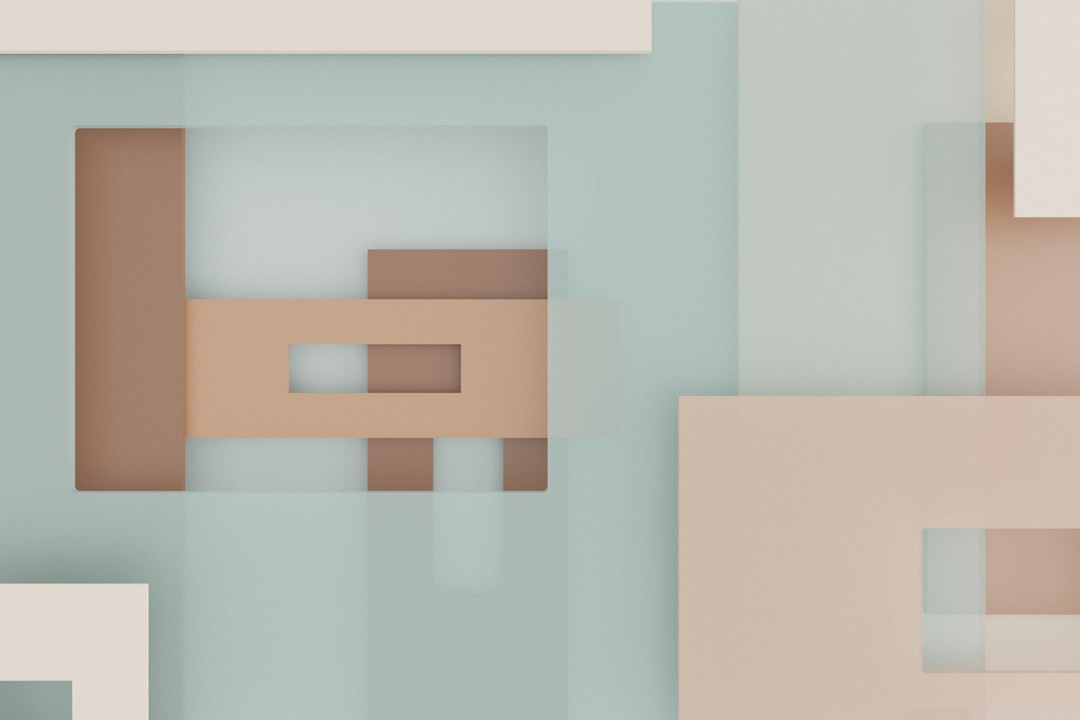GIMP's Rectangle Select Tool A Precise Guide to Creating Perfect Rectangles in 2024
GIMP's Rectangle Select Tool A Precise Guide to Creating Perfect Rectangles in 2024 - Understanding the Rectangle Select Tool in GIMP 2024
The Rectangle Select Tool in GIMP 2024 is an essential tool for anyone looking to work with rectangular selections. This tool is incredibly straightforward, offering quick access via keyboard shortcuts and menus. Beyond basic selection, you can use the tool to create rounded corners, adding a touch of polish to your selections. The Rectangle Select Tool is a powerful tool but can sometimes feel like a bit of a one-trick pony if you only use it by itself. While you can edit selections in various ways, the tool's real strength comes when combined with other tools like the Ellipse Select, Free Select, and Magic Wand. By mastering the Rectangle Select Tool, along with its sister tools, you can unlock a wider range of possibilities in GIMP.
The Rectangle Select Tool in GIMP isn't as simplistic as it appears. Under the hood, it uses anti-aliasing to soften the edges of selections, a welcome touch that avoids the harsh, pixelated borders you might find in other applications. This tool also incorporates a "fixed aspect ratio" mode in GIMP 2024, a handy feature for designers who need to create rectangles with specific proportions.
You can combine the Rectangle Select Tool with guides to create perfectly aligned designs. This is particularly useful when you want to adhere to geometric and symmetrical principles in your layout. One interesting capability of this tool is its integration with GIMP's layer masking feature. This enables non-destructive editing, allowing you to make modifications to a selected area without altering the original image permanently.
Multiple selection operations are also possible, where you can create overlapping or adjacent rectangles by holding the Shift key. This comes in handy for more complex editing tasks. The zoom level of your workspace can impact the tool's precision. It's easier to make fine selections when zoomed in because it allows for better control over pixel density and resolution. Another feature is the feathering parameter, which allows you to soften the edges of the selected rectangle, adding a subtle gradient effect that blends more naturally with the surrounding layers.
One of GIMP's strengths is its customizable nature, including the ability to set custom keyboard shortcuts for tools. This can speed up workflows for users who frequently use the Rectangle Select Tool. In addition, GIMP provides the option to create selections from Bézier curves. This allows users to create more complex shapes and designs with more control, drawing upon the mathematical properties of curves. Finally, holding the Ctrl key while dragging creates a rectangle originating from the center point. This gives users more flexibility in controlling rectangle placement, demonstrating how the tool effectively translates user input into a visual output.
GIMP's Rectangle Select Tool A Precise Guide to Creating Perfect Rectangles in 2024 - Activating and Using the Rectangle Select Tool
GIMP's Rectangle Select Tool is deceptively simple, relying on a pixel-based precision mechanism to create accurate selections. This tool utilizes geometric principles, allowing you to create rectangles proportional to specific ratios, a feature akin to those found in architectural design software. It employs anti-aliasing to soften selection edges, smoothing out jagged pixels for a cleaner visual aesthetic. The Rectangle Select Tool integrates seamlessly with layer masking, enabling non-destructive editing – a concept borrowed from engineering software where modifications can be easily undone without altering the original data.
The accuracy of your selections is heavily influenced by zoom level; zooming in provides a more detailed view of pixel density, vital for precise selections. Another feature is feathering, which uses linear interpolation to smoothly blend the selected area with its surroundings, a technique commonly found in professional graphic design.
GIMP's customizable nature extends to keyboard shortcuts, optimizing user workflow by minimizing cognitive load and improving efficiency. Holding Ctrl while dragging uses central origin features, allowing for more intuitive placement, similar to coordinate systems in engineering applications.
The option to create selections from Bézier curves is a more complex feature that draws upon the mathematical properties of curves used in computational graphics, enabling more intricate shape designs. The ability to create overlapping rectangles by holding Shift offers a layered mathematical approach for more complex tasks.
GIMP's Rectangle Select Tool A Precise Guide to Creating Perfect Rectangles in 2024 - Creating Perfect Squares with Shift Key Functionality
When you're working with GIMP's Rectangle Select Tool, you can effortlessly create perfect squares by simply holding down the Shift key while dragging the mouse. This little trick forces the tool to maintain equal width and height, ensuring your squares are always precise and symmetrical. This is a huge time-saver for designers who need to create geometrically accurate selections, especially when working on projects that demand meticulous attention to detail.
The Shift key doesn't just stop at creating squares though. You can also use it to create multiple, overlapping rectangles. This is incredibly helpful when you're working on more complex designs that require layering and precise positioning. Overall, the Shift key functionality in the Rectangle Select Tool is a great example of how GIMP prioritizes giving users fine-grained control over their selections.
The Shift key's role in GIMP's Rectangle Select Tool is a fascinating study in how software can mimic mathematical principles. It's more than just a simple shortcut for creating squares; it's a subtle implementation of set theory, where overlapping selections create new areas for editing. This feature reminds me of Boolean operations in programming – combining rectangles to create more complex shapes.
The Shift key's influence extends beyond just shape creation. It also affects the color profiles across multiple rectangles, ensuring a consistent visual style. This is a critical element in graphic design where the user interface design should not hinder the user's experience.
This feature, however, isn't without its potential pitfalls. Much like in engineering modeling scenarios, holding the Shift key while selecting can lead to computational errors if not managed carefully. Users need to be mindful of this potential problem.
Overall, the Shift key functionality is a testament to the depth and intricacy of GIMP's design. Its ability to leverage mathematical principles and user interface best practices makes it a powerful tool for both beginners and experienced users.
GIMP's Rectangle Select Tool A Precise Guide to Creating Perfect Rectangles in 2024 - Adjusting and Refining Your Rectangular Selections
GIMP's Rectangle Select Tool isn't just about drawing squares and rectangles; it's built upon a foundation of mathematical principles that make it a surprisingly powerful tool for anyone who appreciates the science behind design. It's not just about creating shapes; it's about controlling the very essence of those shapes.
For instance, the tool's behavior hinges on Cartesian coordinates, just like you'd find in engineering drawings. This means the tool isn't simply creating pixels; it's carefully plotting out a precise location within your image based on those coordinates, ensuring you can achieve a level of accuracy that's ideal for pixel-perfect designs.
Beyond basic geometry, the tool utilizes a process called anti-aliasing to smooth out jagged edges, which is akin to digital signal processing techniques used in audio and video. The tool takes a "scientific" approach to generating smooth, appealing shapes, reflecting the influence of computer science principles on graphic design.
Speaking of "scientific" approaches, the tool incorporates features like "fixed aspect ratios", allowing you to create rectangles with precise proportions. This is akin to the constraints engineers use when designing structures, ensuring that every element maintains its desired dimensions, even as you resize or manipulate your image.
Then there's the feathering option, a feature often overlooked but which reveals a lot about the tool's underlying functionality. It essentially employs Gaussian blur techniques, often used in optics and graphics rendering, to create a soft, gradual transition between selected areas and the rest of your image. This approach to blurring reflects the impact of scientific concepts, like wave functions and frequency distributions, on visual design.
And let's not forget the way the Rectangle Select Tool integrates with layer masks. This feature essentially allows you to work in a "non-destructive" way, which is similar to the techniques used in engineering design software where you can experiment with changes without altering the original data. This makes it possible to refine your designs iteratively, much like engineers revise their models based on testing and feedback.
Even something as simple as DPI (dots per inch) comes into play when using the Rectangle Select Tool. This highlights how graphic design is intricately intertwined with printing technology; understanding DPI is crucial for ensuring your designs scale correctly and translate flawlessly from your screen to physical media.
The ability to customize keyboard shortcuts for the tool is a reflection of user-centered design principles, crucial for streamlining workflows and minimizing cognitive load – concepts that are also deeply rooted in engineering efficiency and user experience optimization.
The Shift key's functionality, allowing you to create perfect squares and overlapping rectangles, demonstrates the power of mathematical set operations. These operations, similar to the ones used in Boolean logic, allow you to combine areas and create new shapes from existing ones, adding a touch of mathematical rigor to the process of visual design.
And then we have Bézier curves, a key element of GIMP's Rectangle Select Tool. These curves, born out of calculus and computer graphics, add a whole new level of sophistication to the tool, letting you create custom shapes with greater precision and flexibility than ever before.
Finally, the central origin functionality, activated by holding Ctrl while dragging, is akin to coordinate transformations used in computer graphics. It showcases how GIMP utilizes a range of scientific principles to provide a more intuitive and precise way for users to manipulate rectangular selections.
The Rectangle Select Tool in GIMP may seem simple on the surface, but it's packed with sophisticated functionality rooted in mathematics, engineering, and computer science. These underlying principles empower users to create high-quality designs with a level of precision that rivals more complex professional tools.
GIMP's Rectangle Select Tool A Precise Guide to Creating Perfect Rectangles in 2024 - Implementing Rounded Corners in Rectangular Selections
Creating rounded corners in rectangular selections within GIMP is a seemingly simple operation that relies on sophisticated mathematical principles, specifically Bézier curves. These curves offer fine-grained control over the curvature of corners, resulting in aesthetically pleasing, smooth transitions. The tool's precision is pixel-based, ensuring that rounded corners maintain the integrity of the selected shape while enhancing its visual appeal. Anti-aliasing plays a crucial role here, employing algorithms to smooth out jagged edges by blending colors at the border for a more refined look.
This tool's implementation raises intriguing questions about its impact on layering in images. The soft transitions created by rounded corners can add depth and visual interest to layers, pushing the boundaries of traditional shape interactions within a design.
There's also the computational burden associated with rounded corners, particularly in large images. The required processing increases with the size of the selection and the desired smoothness of the corners, highlighting the importance of optimization in software like GIMP.
Despite the underlying complexity, GIMP allows for dynamic adjustment of corner radius, offering users real-time control and experimentation. This flexibility extends to how rounded corners interact with other features like layer masks and gradients, broadening the scope of design possibilities.
Consistent application of rounded corners across multiple selections is crucial in upholding design coherence, a concept deeply rooted in visual psychology. Uniformity in visual elements can significantly influence user perception and engagement.
The application of rounded corners in user interface design, which the tool effectively facilitates, is rooted in user-centered design principles. This element is instrumental in reducing user fatigue and improving accessibility.
The ability to save presets for rounded corners underscores the tool's versatility and adaptability. Users can quickly apply specific corner dynamics to various projects, promoting an efficient workflow.
GIMP's Rectangle Select Tool A Precise Guide to Creating Perfect Rectangles in 2024 - Precise Dimension Control via the Tool Options Tab
The Tool Options Tab in GIMP 2024 allows for granular control over the Rectangle Select Tool's dimensions and positioning. This means you can manually set the width and height of your selection, creating precise rectangles tailored to your exact design requirements. It's a helpful feature for anyone needing precise measurements, ensuring your selections are accurate and consistent with your design goals. This tab also lets you adjust rounded corners, offering more options for achieving different visual styles. While these advanced options are beneficial for experienced users, beginners might find them a bit overwhelming, adding complexity that detracts from the tool's initial ease of use.
The Tool Options Tab within GIMP's Rectangle Select Tool is a treasure trove of hidden power, offering users a level of control that goes beyond simple visual adjustments. It's like a backstage pass to the mathematical underpinnings of the tool, revealing how GIMP seamlessly integrates mathematical principles with user-friendly interfaces.
For instance, the ability to set rectangle dimensions in pixels, inches, or centimeters—a feature directly borrowed from engineering practices—demonstrates a commitment to precision. This numerical control over shape creation elevates the Rectangle Select Tool beyond just drawing rectangles; it empowers users to define shapes based on numerical values, akin to the approach taken in CAD software.
This focus on numerical precision is further exemplified by the "fixed aspect ratio" mode, which essentially allows users to maintain specific proportions within their rectangles. This reflects the importance of mathematical ratios in visual design, ensuring that shapes retain their intended form even as they are scaled or manipulated.
The tool's commitment to pixel-level accuracy is remarkable. Users can refine selections to fractions of a pixel, allowing them to perform selections with a precision that rivals the accuracy found in architectural blueprints. This level of detail wouldn't be possible without the tool's integration of anti-aliasing techniques, borrowed from digital signal processing, which helps smooth out jagged edges and enhance visual clarity.
Perhaps the most surprising aspect is the tool's dynamic nature. Users can experiment with various rectangle dimensions in real time, mirroring the iterative design processes common in engineering. This dynamic approach allows for rapid exploration of design ideas and facilitates a more intuitive workflow.
Another often overlooked feature is Feathering, which blends the selected area seamlessly with its surroundings, employing a technique similar to filtering in digital signal processing. This subtle touch reflects a deeper understanding of how visual elements interact, blurring the lines between graphic design and digital signal processing.
The Rectangle Select Tool's combination of numerical input and advanced features like layer masking offers a non-destructive approach to design that resonates with methodologies used in engineering and architecture. This allows designers to experiment with their creations without permanently altering the original image, opening doors for more ambitious and innovative designs.
The Tool Options Tab in GIMP's Rectangle Select Tool is a testament to the power of blending mathematical rigor with user-friendly interfaces. By utilizing techniques borrowed from engineering, computer science, and other disciplines, the Rectangle Select Tool becomes more than just a simple selection tool. It empowers users to create visually stunning designs with a level of precision that reflects the principles of rigorous scientific methodology.
More Posts from colorizethis.io:
- →GIMP Color Replacement A Deep Dive into Advanced Techniques for Precise Hue Alterations in 2024
- →Step-by-Step Guide Using GIMP's Foreground Select Tool for Clean Background Removal in Portrait Photography
- →7 Command-Line Tools for Batch Image Processing in Ubuntu 2024
- →GIMP's Precision Circle Creation A Step-by-Step Guide for Photography Enthusiasts
- →7 Open-Source Linux Image Editors for Advanced Photo Enhancement in 2024
- →GIMP Online Comparing Browser-Based Alternatives to the Desktop Photo Editor in 2024