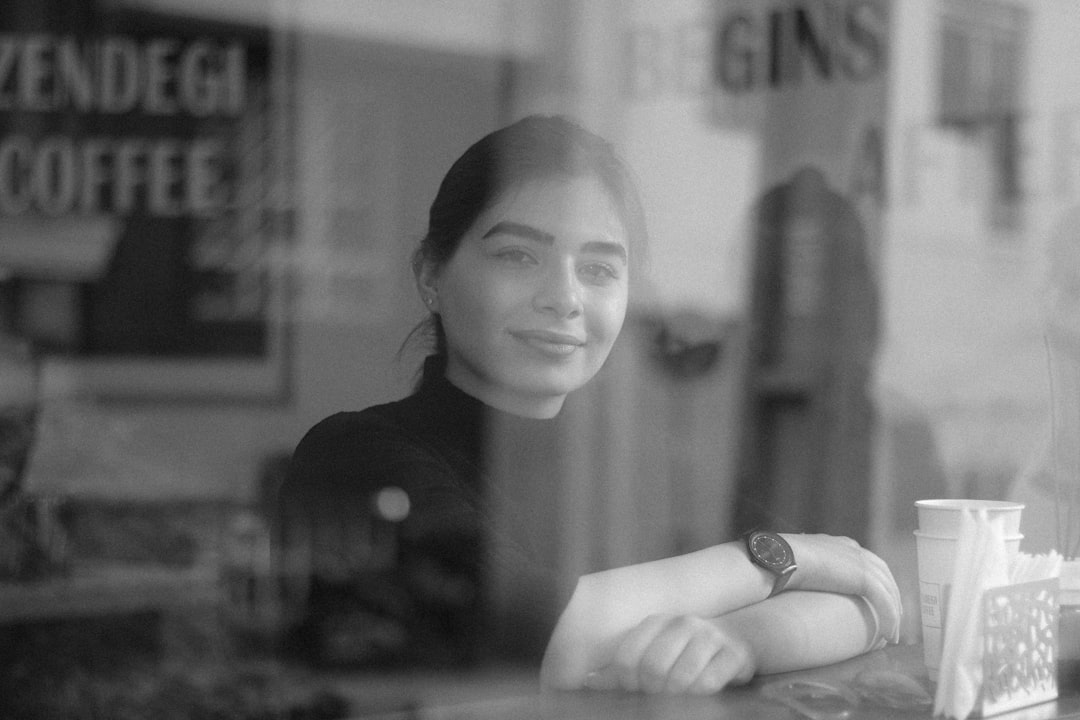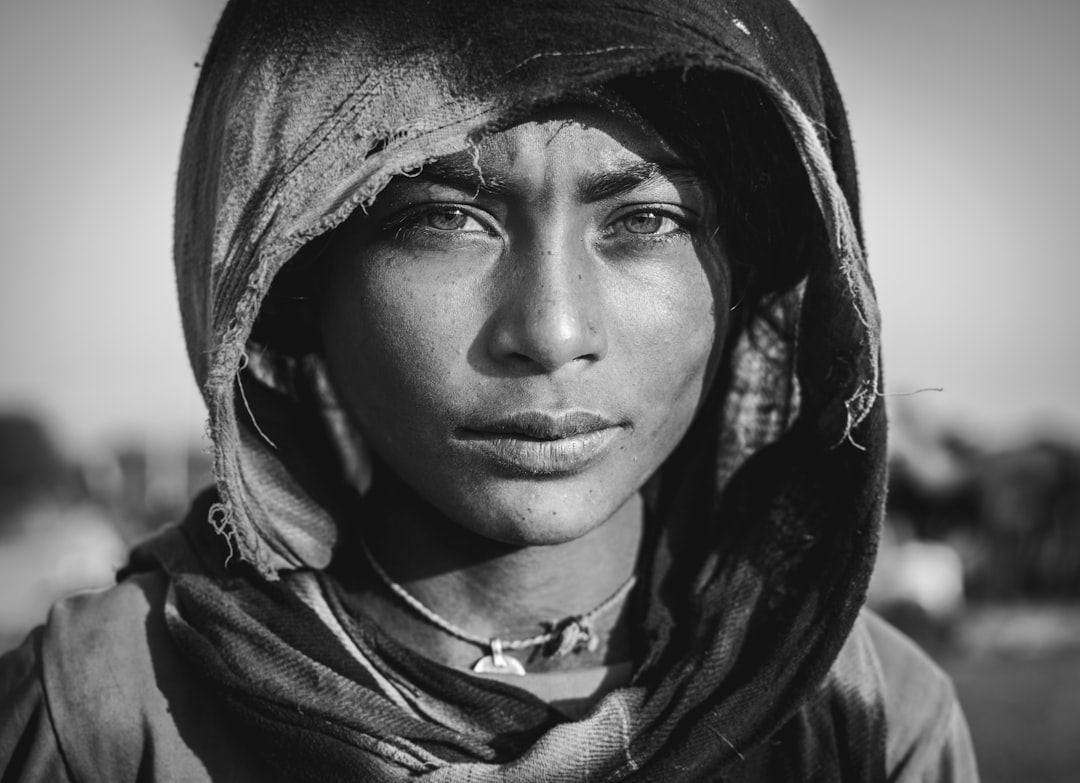How to Compress Portrait Photos While Preserving Skin Tones and Detail
How to Compress Portrait Photos While Preserving Skin Tones and Detail - Setting Up RAW Processing for Maximum Skin Detail Retention
The switch to RAW from JPEG fundamentally alters the editing process, granting photographers far more influence over the final image, particularly when aiming for maximum skin detail in portrait photography. While this increased control comes with a larger storage footprint and potentially more time-consuming workflow, it's a worthy trade-off.
To maximize detail retention in skin, the initial adjustments often revolve around exposure and shadow manipulation. Finding the optimal balance between these two often leads to a significant improvement in the overall visual impact of the image. Furthermore, calibrating color temperature and tint settings subtly can be crucial for shaping skin tones to a more appealing state.
Crucially, lens corrections should be applied at the very beginning of the processing chain. Vignetting and distortions, which often accompany lenses, have a particularly detrimental impact on areas with subtle skin tone gradients. Eliminating these issues early ensures that later adjustments don't have to overcompensate for unwanted artifacts.
Certain tools can become vital in refining skin tones and textures. Frequency separation techniques provide an interesting approach to separating skin tones and textures allowing more selective manipulation. This method becomes particularly useful when applying relatively aggressive adjustments, which otherwise would blend with the surrounding details. In a similar vein, local adjustments, often found in tools designed for RAW processing, can enable pinpoint control over the smoothness of skin areas, while keeping nearby elements like hair and facial features untouched.
Finally, the often-overlooked step of sharpening plays a crucial role. As RAW files go through the process of conversion to the pixelated images we are used to, a certain amount of fine detail is invariably lost. Implementing careful sharpening, while being wary of overdoing it, ensures that the rich, natural textures inherent in skin tones are fully visible in the final product. Without this, the desired natural look can be lost, resulting in overly smooth skin that often looks artificial.
When working with RAW files for portraits, the goal is to preserve the finest skin details during processing. This starts with recognizing the potential of RAW's extended dynamic range, allowing more latitude in adjusting exposure and shadows without sacrificing highlight or shadow detail within the skin. Also, RAW's deeper color depth, usually 12 to 16 bits per channel, translates into smoother tonal transitions, which is important for skin.
The initial stages of RAW processing should center around lens corrections. Addressing issues like vignetting and distortion upfront ensures the exposure is balanced across the image, a crucial step since these issues can significantly impact the appearance of skin tones. Next, we can look at techniques that target skin specifically. Frequency separation and dedicated plugins can offer precise control over skin tone adjustments, allowing aggressive adjustments in low-frequency layers while preserving high-frequency details like pores and texture. Tools found in programs like RawTherapee let you isolate skin areas for more subtle smoothing without blurring out surrounding elements like hair.
A crucial aspect often overlooked is the recovery of details lost in the conversion from light captured by the sensor into pixels. Sharpening techniques in Lightroom and Camera Raw are important for enhancing fine details in the skin. It's important to experiment with these controls because different RAW file formats exist, such as standard RAW and compressed variations like Canon's cRAW, which each behave slightly differently. Lastly, one should understand that the quality and characteristics of the camera sensor can directly impact the quality of the RAW file, affecting skin tone accuracy. Therefore, it's important to learn the peculiarities of your specific camera to optimize editing outcomes.
By mastering these adjustments, you can attain a high level of control over your image while preserving skin tones and detail, which is critical when compressing images later. Finding the right balance between smoothing skin while retaining texture and natural appearance is the key to achieving high-quality portraits.
How to Compress Portrait Photos While Preserving Skin Tones and Detail - Mastering Frequency Separation Without Losing Natural Texture
Frequency separation is a technique that allows us to refine skin tones in portraits without sacrificing the natural texture of skin. This approach isolates the color information (low frequencies) from the details (high frequencies) of an image. Essentially, it creates two layers – one representing the smoother tones and the other representing the fine details.
By blurring the low-frequency layer with a Gaussian blur, we can achieve a smoother appearance of the skin, while the high-frequency layer, often created with a high-pass filter, retains the skin's texture. The balance between these two layers is crucial. The goal is to smooth out imperfections while keeping the natural look of the skin intact.
The power of this approach is its ability to target unwanted elements like blemishes and uneven skin tones without making the skin look unrealistic. However, if not applied carefully, frequency separation can create a plastic-like, unnatural appearance. Over-smoothing can erase important subtleties and character from the skin. Knowing how far to push the blur and filter is key to creating stunning, yet realistic results. It requires some practice and a discerning eye. It is an extremely useful technique, though it does take some experience to understand the nuances of how the different filters and tools work in concert.
Frequency separation is a technique that splits an image into two layers: one capturing the broader color and tone (low-frequency), and another holding onto fine textures like pores and blemishes (high-frequency). This separation allows for independent adjustments, enabling us to smooth skin tones without sacrificing the details that give skin a natural appearance.
Initially developed for high-end fashion retouching, frequency separation allows for very precise adjustments. Its goal was to create flawless skin while still preserving a natural look. While the technique was designed for skin, it's possible to apply it to other elements in images, such as fabric textures or background details. However, understanding how it affects different textures is crucial for consistent results.
While quite powerful, overusing frequency separation can lead to an unnatural or “plastic” effect. Finding that delicate balance between smoothing skin and preserving its inherent details takes careful practice. Gaussian blur is a crucial part of the process, but some researchers wonder if extreme blurring in this technique diminishes image depth.
Interestingly, the effectiveness of frequency separation depends on the original image's quality. High-resolution RAW files tend to give the best results, highlighting the importance of camera settings and shooting conditions. It's quite intriguing that pre-editing steps are that important, something not often considered.
To achieve a seamless integration, the transitions between the low and high-frequency layers need careful attention. Rough transitions can be visible in the final image, leading to an undesirable outcome. Some photographers are critical of the approach because it can, at times, lead to a dependence on digital tools rather than relying on more traditional retouching skills. But the beauty of the technique is it blends with other editing tools like dodging and burning, allowing photographers to refine specific areas in images.
Skin tone and lighting can impact the effectiveness of frequency separation. For example, adjusting curves differently for various skin tones can lead to more pleasing results. As with other techniques, mastering frequency separation comes with practice and an understanding of how the various elements in the image, including light, interact.
How to Compress Portrait Photos While Preserving Skin Tones and Detail - Fine Tuning HSL Controls to Match Real Skin Colors
When aiming for realistic skin tones in portrait photography, fine-tuning the HSL controls becomes crucial. HSL, which stands for Hue, Saturation, and Luminance, offers a way to isolate and adjust specific colors within an image. This is especially important for skin tones, where the goal is to capture their natural range without introducing unwanted warmth or vibrancy.
Typically, skin tones fall within the orange hue range, making this a primary area for adjustment. We can then fine-tune the saturation to ensure that skin tones are represented accurately, avoiding an overly saturated or unrealistic look. Similarly, adjusting the luminance can help control the brightness or darkness of skin tones, adding another layer of refinement.
For even more control, tools like HSL Curves can be very helpful. They allow for more precise manipulation of color, which can be used to match specific skin tones more effectively. The goal here is not to simply change the color of skin but to refine the existing colors to a more accurate representation.
While subtle adjustments can make a significant difference, it's essential to avoid overdoing it. Overly saturated or artificially brightened skin rarely looks authentic. Instead, the aim should be to achieve a natural look that doesn't draw unnecessary attention to the skin. By mastering these fine-tuning techniques, the overall impact of your compressed image can be significantly improved. It's a technique that becomes more important during compression when the colors can often appear exaggerated if not handled with care during the RAW processing stage.
Natural skin tones are a cornerstone of portrait photography, crucial for creating images that feel authentic and relatable. The full range of skin tones, however, is remarkably complex, composed of both overtones and undertones, requiring a meticulous approach during editing to achieve accuracy. Ideally, we begin with a well-exposed and sharply focused RAW file, as the broader range of information contained within it is essential for more nuanced adjustments.
To effectively control skin tones during processing, we can leverage the power of HSL (Hue, Saturation, Luminance) controls. By identifying the primary skin tones within a photograph, we can then adjust the corresponding sliders in tools like Lightroom’s HSL panel. For example, targeting the orange tones commonly associated with skin allows us to fine-tune the hue and saturation, bringing the skin representation closer to reality. Beyond hue and saturation, luminance sliders become useful for adjusting the overall brightness or darkness of specific skin tones.
More advanced color adjustments are possible with HSL Curves, providing a much more nuanced approach. These tools become especially relevant when needing to finely tailor adjustments to specific skin colors. It’s worth noting that if skin tones seem overly vivid or warm, dialing back the saturation or hue can often help restore balance.
The Camera Calibration panel offers a potent way to address skin tones, especially when we’re contending with ambient lighting that casts an unwanted color cast on the skin. While powerful, it's important to recognize that overly aggressive changes here can create an artificial look, and so we must proceed with caution. There are a number of automated tools and AI assistants, like Evoto AI, that suggest color adjustments within the HSL spectrum, potentially offering a useful starting point, particularly for those new to image editing. However, I am a little suspicious of how these algorithms deal with more nuanced aspects of color, particularly regarding the complexities of skin tone. Ultimately, I think a healthy skepticism of these approaches is wise, until more research is done on the quality of the results.
Understanding the subtle shifts in skin tone that occur due to factors like lighting and health is key for achieving a natural look. Even slight variations in the color temperature of ambient light can dramatically change the apparent tone of skin. Therefore, it's vital that we adjust our HSL settings in a way that is informed by both the color of the light and the overall visual goals. The natural texture of the skin can sometimes be difficult to work with when making changes to HSL. Luminance adjustments are a particularly helpful tool here, as they help us preserve textures while still achieving the desired hue shift.
How to Compress Portrait Photos While Preserving Skin Tones and Detail - Applying Light Healing Brush Strokes for Uniform Complexion
To achieve a more even skin tone without sacrificing natural texture, the Healing Brush Tool is a valuable asset. By carefully selecting areas of healthy skin and applying gentle brush strokes, you can seamlessly blend and remove minor blemishes or imperfections. This approach promotes a smooth and refined complexion while retaining the unique qualities and texture of the subject's skin.
However, it's important to exercise restraint. Overuse of the Healing Brush can create an unrealistic, almost plastic-like effect, stripping the skin of its natural character. The key lies in a delicate hand and an awareness of brush settings. Achieving a subtle, natural outcome necessitates adjusting brush size, opacity, and flow to match the specific area and texture of the skin.
The goal is not to create a flawless, artificial skin tone. Instead, the objective is to enhance the existing complexion, making it appear more uniform and healthy. This delicate balance between smoothing and preservation is crucial for creating portraits that feel both refined and authentic. Finding that sweet spot is a skill that takes practice and careful observation. It's about elevating the natural beauty of the subject, not obscuring it with overly aggressive retouching.
When aiming for a consistent complexion using the Healing Brush tool, a delicate touch is paramount. Applying the tool with light strokes allows us to cover flaws like blemishes while preserving the skin's underlying transparency. However, excessive use can erode the texture of skin, defeating our purpose of achieving a natural look.
The size of the brush plays a crucial role. Too large a brush risks blurring areas where detail is needed, while a brush that's too small may create noticeable strokes that compromise a uniform appearance. The color wheel becomes surprisingly relevant when we use the Healing Brush. Colors that are opposite to the skin tone being addressed can help us enhance uniformity. For instance, judiciously utilizing shades complementary to the skin tone can potentially neutralize redness or uneven yellowish tones.
A layered approach can refine the process of applying Healing Brush strokes. Each layer can be treated independently, providing more control and flexibility without impacting the overall texture or the image's composition. Many image editing programs allow for adjustment of brush pressure sensitivity. Lower pressure generates gentler strokes, allowing the texture underneath to remain more visible, while greater pressure produces more pronounced corrections.
The direction of light within the image has a significant impact on the outcome of Healing Brush strokes. Shadows and highlights should be taken into account as correcting in areas of high contrast can lead to an overly flat appearance. Research suggests that viewers are prone to misinterpreting poorly executed corrections as skin texture. This observation highlights the significance of subtlety.
The way various image editing programs implement Healing Brush functions can vary widely. Each program has its own algorithms, impacting the outcome. This can result in seemingly different degrees of effectiveness depending on how the software handles texture and color data. While the 'undo' function offers a safety net, over-reliance on it can hinder developing a confident approach to retouching. This can lead to excessive edits that detract from the natural look.
Moreover, the color model used (e.g., RGB or CMYK) impacts the way healing brush strokes interact with skin. RGB, being an additive color model, can produce more vibrant corrections, whereas CMYK tends to lead to more subdued results, requiring a more careful application during the editing process. It's this sort of interplay between our intentions and the software's mechanics that makes the task of creating truly natural-looking corrections in skin tone both challenging and interesting.
How to Compress Portrait Photos While Preserving Skin Tones and Detail - Optimizing File Size Through Smart Object Layers
When dealing with large image files in Photoshop, finding ways to compress them without sacrificing image quality is crucial, particularly when working with portraits where fine skin details matter. Smart Objects offer a way to manage this. Smart Objects allow for non-destructive editing, which means you can resize images without compromising the original quality. This can save you time and storage space, especially when dealing with a large number of images.
To get the most out of Smart Objects, it's best to complete your image editing—like color adjustments or frequency separation—before converting the layers into Smart Objects. Doing this ensures that all the detail is preserved during resizing, reducing potential loss of quality. And when you have a bunch of images that need resizing in the same way, Photoshop has features for batch processing multiple Smart Objects simultaneously. This type of automated process can really speed up your workflow.
While Smart Objects are helpful, it's important to remember that they shouldn't replace a thoughtful and careful editing process. It can be easy to become over-reliant on these tools, which may lead to less attention to detail when it comes to refining and polishing your images. Ultimately, using Smart Objects intelligently helps you balance file size management and a careful, precise editing approach.
When aiming to reduce file size without sacrificing the quality of portrait photos, particularly the skin tones and details, leveraging Smart Objects within image editing software offers a compelling solution. Smart Objects enable a non-destructive approach to editing, allowing us to apply filters and adjustments without permanently modifying the original image data. This characteristic is especially beneficial as it allows for revisiting and refining edits, which can be critical when we are trying to optimize file size. Furthermore, the ability to encapsulate multiple edits related to skin tones, textures, and other details within a single Smart Object streamlines the workflow and keeps things organized.
The nature of Smart Objects permits compression without compromising image quality. When saving an image with Smart Objects intact, formats such as PSD or TIFF preserve all image data. This allows for effective compression without losing the subtle details that are crucial in portrait photography. The ability to rescale and transform Smart Objects without degrading image resolution is a significant benefit, unlike traditional raster layers which typically lose quality with resizing. Smart Objects, in essence, maintain the integrity of the original image through any size changes.
Moreover, Smart Objects are particularly suited for portrait editing because they can contain different edit types, such as text, vector graphics, and image adjustments, all while maintaining a non-destructive nature. This characteristic gives photographers the ability to fine-tune skin tone corrections or other edits independently, avoiding the limitations associated with direct pixel editing. Furthermore, by applying effects such as shadows, bevels, and glows directly to Smart Objects, we can preview how adjustments influence the entire image. This characteristic is immensely helpful for visualizing the final outcome before committing to adjustments, especially when trying to maintain the delicate details often found in portraits.
Interestingly, the use of Smart Objects can even lead to performance optimization. Since the original image data is never altered, the editing software can handle edits more efficiently, a valuable characteristic when dealing with high-resolution images that require significant processing power. Further contributing to this workflow optimization is the capacity of Smart Objects to link to external files. When editing the original file, those changes are automatically reflected in all linked instances. This feature provides a robust means of maintaining consistency across multiple images while concurrently optimizing file size.
One further aspect worth noting is the flexibility that Smart Objects offer when it comes to filters. Filters applied to a Smart Object layer can be tweaked, modified, or removed at any time. This adaptability lets you modify skin tone adjustments or enhance details after reviewing the results, which ultimately ensures that final images adhere to specific standards.
Finally, Smart Objects offer benefits to collaborative workflows. Multiple users can readily access and edit the same files without compromising the original image's integrity. This attribute is particularly valuable for professional environments where maintaining image quality across various machines and edits is essential.
In the context of optimizing portrait images for file size while simultaneously maintaining the skin's natural tones and details, Smart Objects provide a potent combination of features. While the approach requires a slightly different mindset compared to traditional pixel editing, it offers a clear pathway to both optimized file size and maximum detail preservation. This perspective is quite intriguing as it highlights how well-defined techniques and workflows can mitigate common problems associated with digital image processing.
How to Compress Portrait Photos While Preserving Skin Tones and Detail - Adjusting Export Settings to Balance Quality and Compression
When dealing with portrait photos, particularly when aiming for smaller file sizes, mastering export settings is crucial for maintaining a balance between image quality and file size. The choice of file format becomes significant—formats like TIFF are often favored for preserving the utmost detail and avoiding compression artifacts, especially in situations where image quality is paramount. On the other hand, JPEG format can be a useful tool for compression, enabling a reduction in file size without significant loss of detail, especially when the JPEG quality setting is maintained between 80-100%.
It's imperative that this process of reducing file size doesn't come at the cost of the intricate details that make a portrait photograph compelling, including skin tones and textures. Therefore, it's beneficial to experiment with various compression levels to find the optimal setting that maintains a balance between manageable file sizes and high-quality image output. Resizing images intelligently, based on their intended use—whether for printing, web sharing, or social media platforms—helps ensure that essential details are preserved, while also keeping file sizes within reasonable bounds. By carefully considering and adjusting export settings, one can ensure the highest quality output, while simultaneously creating images that are more readily shareable and manageable for storage.
When aiming for compressed portrait photos that retain natural skin tones and details, we need to carefully consider several factors. JPEG, a widely used format, utilizes lossy compression, meaning some image information is discarded to achieve smaller file sizes. This loss can significantly impact quality, particularly in areas of subtle skin tone transitions, resulting in noticeable banding or pixelation.
The importance of bit depth, the range of color values represented in an image, becomes apparent during compression. Higher bit depth images, such as 16-bit, store more color information, producing smoother gradients. This is critical when compressing portraits since accurate skin tones require fine adjustments, a capability not always afforded by lower bit depths.
Color spaces, like sRGB and Adobe RGB, also play a role in compression. Adobe RGB can hold a broader range of color information, making it potentially better for preserving skin tone details. However, it might not display accurately on all screens unless converted to a more widely supported format.
One way to mitigate compression artifacts is using a subtle Gaussian blur before compression. This reduces high-frequency detail, which can create compression artifacts, preserving a smoother appearance in skin tones, particularly when aiming for a balance between quality and file size.
Modern image editing tools employ adaptive compression algorithms to intelligently analyze image content. This approach allows for higher quality in crucial areas like skin tones while compromising on less important details in other parts of the image, maximizing overall visual quality.
HSL controls, those affecting Hue, Saturation, and Luminance, exert a strong influence on how compression algorithms perceive color data. Incorrect HSL adjustments can result in undesirable compression artifacts, emphasizing the need for precise adjustments before exporting.
The saving format and settings directly influence the quality of the compressed image. For instance, a JPEG saved at a low-quality setting drastically reduces file size but can severely diminish skin detail, necessitating a careful approach to setting parameters.
Compression artifacts like blocking are often prominent when file sizes fall below a certain threshold. Photographers must strike a careful balance between file size reduction and minimizing the impact of these artifacts on essential skin details.
Camera sensors, many employing a Bayer filter, affect how color information is acquired and subsequently compressed, which can influence the accuracy of skin tone representation. This factor should be accounted for during both editing and compression stages.
Lastly, the image’s spatial frequency plays a role in how it handles compression. Fine details, such as hair or skin texture, are vulnerable to excessive compression, potentially leading to pixelation that detracts from the natural appearance of the subject. Understanding these intricate relationships between image characteristics and compression processes is paramount to preserving the quality of portrait images.
More Posts from colorizethis.io:
- →Understanding Color Luminance A Technical Guide to Perfect Black & White Conversions in Photoshop 2024
- →7 Hidden Markup Tools in Windows 10 Photos App That Transform Black and White Images
- →Adobe Photoshop's AI-Powered Generative Fill A Deep Dive into Its Capabilities and Limitations
- →The Evolution of AI-Powered Image Manipulation From Pixel Tweaks to Neural Network Transformations
- →7 Open-Source AI Photo Enhancement Tools That Rival Professional Retouching Software in 2024
- →Unlocking Maximum Quality in Black and White Colorization